Behind the design: Adobe Illustrator’s Quick Pen tool
How a simplified vector tool is helping new users feel more comfortable with precision drawing

Illustration by Sarah Kuehnle using Adobe Illustrator’s Quick Pen tool
In response, Illustrator’s design team set out to reimagine the Pen tool, aiming to make it easier without sacrificing the precision that makes it so powerful. The result is the Quick Pen tool, a streamlined user-friendly alternative—implemented in Illustrator’s web experience and labeled as a beta in the desktop app—that makes it simpler to draw and edit lines and arcs.
Senior staff designer Sarah Kuehnle, who led the project from conception to launch, shares how a design sprint, driven by empathy, iteration, and user insight, helped bring this new tool to life and make Illustrator friendlier for the next wave of creatives.
What was the primary goal when you set out to design the Quick Pen tool?
Sarah Kuehnle: I've used Illustrator for almost as long as it’s existed, and I love it. It's why I came to work at Adobe. But we all know the learning curve can be steep. I had to read on the topic to get comfortable with using the Pen tool. That was many years ago, but I feel for people when they say, “It just seems so hard.” As children we’re handed crayons and a piece of paper, and we’d drag our crayons on the paper to draw. But drawing with Illustrator’s Pen tool is a mathematical process that’s more about plotting points. For new users, it doesn’t fit the mental model formed in childhood of how to draw. But the heart of Illustrator is in its precision, and we never want to lose that in the drawing experience. Bridging that gap and helping new users form new mental models for drawing in Illustrator is difficult.
The challenge, and the goal, for design was to remove the fear people new to Illustrator have of the application, and to create a tool that people could use to draw quickly, that also maintained the precision they expect. To keep it as simple as possible we also wanted to limit what it could do: We opted for straight lines and arcs.
What user insights did you leverage to help inform the design solution?
Sarah: It's very possible to be a creative professional who can't draw, because there are so many other ways to express ideas, but as soon as someone says, “I need you to draw this thing” and you're in Illustrator, all you think is “uh oh.” The Pen tool has control points and handles and hidden actions, and there's so much it can do that it can be overwhelming if it’s not explained to you. We started by removing some of the visual noise—instead of handles people would see points and lines—so we could limit the intimidation factor and make it feel more fun and welcoming and get people to something they could be pleased with, faster.
Also, based on what we know of people trying to learn complex things, the right types of resources for onboarding and learning are important. Those needed careful consideration, so as we went through the prototyping process, we focused not just on getting the tool right but thinking about and testing how we would teach it.
What was the most unique aspect of the design process?
Sarah: Designers are so often given a feature that’s part of a product roadmap and asked to create a UI that makes it usable. The Quick Pen was very much design driven. We had specific plans to gear it toward new users and make our design process transparent by testing and building it with them. That happened due to a wonderful partnership with Design Prototyping and multiple folks in Adobe Design Research & Strategy (ADRS). Without these partnerships we wouldn’t have been able to build and test our ideas easily with users throughout the design process.
Not only did prototyping save us time, it allowed us to iterate on the user experience while we were also trying to figure out what this tool was going to do and how it would work. While I was exploring interactions and ways to plot lines and create curves and arcs, our prototyper, Dmitry Baranovskiy, was building the foundation of the tool into a prototype. The design process was design and prototyping testing each other and iterating together. At the same time, our researchers were putting various versions of the prototype in front of users to get feedback on the UI and the experience of using the tool. The process helped us work out so many issues early on.
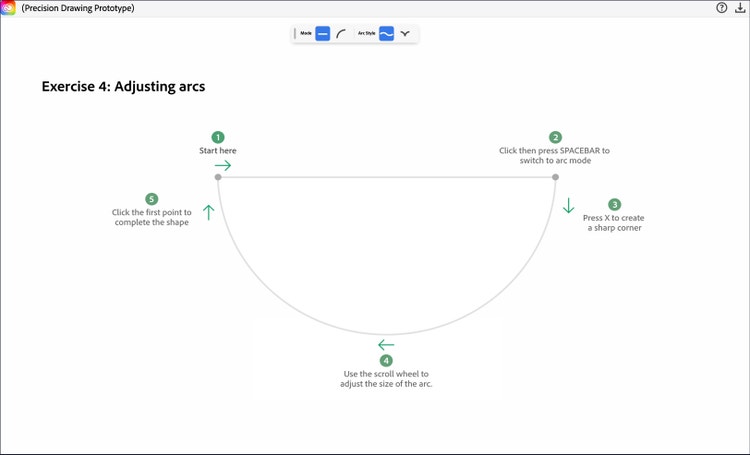
This prototyping approach was also interesting because we didn't want the researcher to have to teach people how to use the tool. We made onboarding and learning a part of the design problem to solve, and therefore part of the prototype, and built a step-by-step approach to using the tool. Each step in our connect-the-dots exercises is built on an earlier step while adding something new, so people can practice what they’re learning. During the process we were hitting on a new way to do tutorials for other tools in Illustrator: creating interactive playgrounds where people can try tools and get validation so they’re not afraid to play and see what they can do.
What was the biggest hurdle in designing the Quick Pen tool?
Sarah: The functionality of the Pen tool is broad and allows people to create any type of curved or straight line with precision. For the Quick Pen tool, we narrowed our focus. We didn’t want a replacement for the Pen tool but instead a solution for some of the more difficult things people were doing with it. As we looked at how geometric modern illustration styles and icon and logo design are, we realized that rather than worrying about the organic curves best created by using the Pen tool, the Quick Pen tool could be used to precisely draw the lines and arcs that make up geometric illustration. We could also explore new interactions that would make it even faster to use.
Communicating keyboard shortcuts was also a challenge. When you watch someone who's skilled at using a tool, it’s like watching a musician play an instrument—they become an extension of it. Keyboard shortcuts are a big part of that proficiency. They’re great when and if users learn them, but if they’re not discoverable, they aren’t useful at all. One of our first rules, and one of my favorites, was that no functionality would be hidden only behind a keyboard shortcut—there must be UI somewhere to get into different modes. Getting that toolbar right was a big design hurdle.
We didn’t want it to be overly complex or require people to hunt for it. It had to be contextual and available without being in the way, and that’s a hard thing to do. We did a lot of user testing and found that the easiest way for someone to use it was to move the toolbar as points were plotted, so it would appear beside that nearest point, but would always get out of the way of what they were drawing. If, for example, someone is drawing from left to right, the toolbar would never appear on the left (in the area they were drawing). Turns out that staying out of the way is a hard thing to do programmatically. In the end we designed it to move with a drawing, but we also gave people the option to say, “I don't want it to follow me” and to pin it to a location on the artboard.
How did the solution improve the in-product experience?
Sarah: Designers, me included, are often so focused on designing the tool and the experience, that onboarding is an afterthought. And that doesn't always serve new users well. For the Quick Pen tool, we were thinking about how people would learn to use it from day one. We scrutinized every design decision by asking how we would teach people.
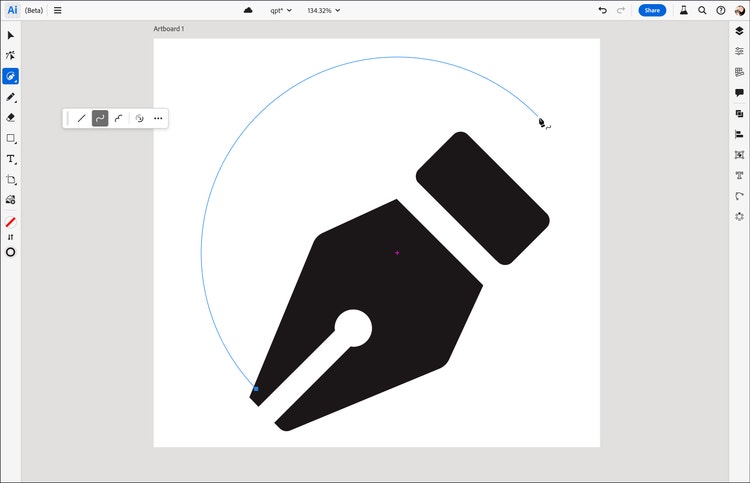
Not only were we able to make this tool so much easier to use by surfacing the different modes, but we greatly improved the product experience through a series of simple exercises that allowed people to explore in a pop-up interactive tool playground without having to worry about what they were working on. The Quick Pen is the default drawing tool for Illustrator on the web.
What did you learn from this design process?
Sarah: It was an incredible opportunity to think about drawing from the moment people created an artboard. One big takeaway was that design can be an advocate for reimagining tools, even tools that are iconic, because there's always an opportunity to make them better. Ultimately, we did that by designing a new tool, but it helped us unlock new ways to build UIs for these tools, and to create things that are simpler and get people to great results faster. It’s also given us a lot of ideas about how to improve learning, especially with more complex tools, and that will go into all our thinking about the features and experiences we build in the future.
What’s next?
Sarah: We don’t have any specific plans to take the Quick Pen tool out of beta, but I’m glad that people are excited about using it. We've learned from the design process, and user reactions to the tool, how to look more holistically at the drawing experience in Illustrator, and to use our knowledge to simplify and combine our tools to make the entire process of creation easier. My hope is that as we continue to modernize Illustrator for the web, the desktop, and beyond, we continue to uncover ways to make drawing and creating in it easier for pros, and next-gen creative pros.